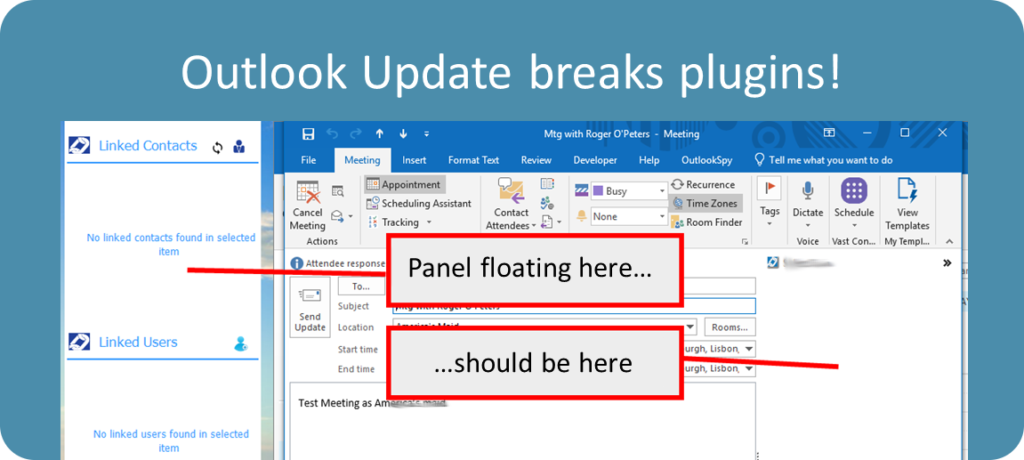
In the last few days we have started to receive notifications that Outlook plugins we have built for SAAS customers have broken. The good news is that there is a work around – and a fix.
The main symptom has been that the plugin panel which normally shows on the right hand side of Outlook – has moved, or is floating, or has disappeared – or just looks wrong. We have also noticed that Outlook is detecting the issues and showing users a pop-up warning.
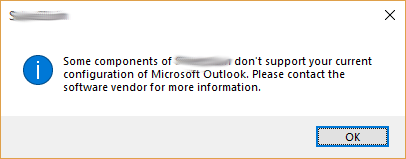
Image: Outlook pop-up warning.
It only seems to be an issue with Outlook 2016 up to now. But with so many users now opting for Office 365 and auto updating to the latest versions of Office – its going to be a big problem really quickly. (It already is for some of our clients.)
Windows DPI and Scaling Settings
It looks like the issue is to do with the way Outlook (and other Office programs) handle using different Scaling/DPI settings. Windows’ ‘display’ settings allow users to set the scale for their display. This is useful for very high definition displays which show fonts and images really small at 100% scaling. Setting scale to 125%, 150% or even 200% brings everything back to a readable size on their screens. Starting with Windows 10 fall Creators Update, Microsoft started to enable users to manage scaling differently for each monitor attached to the system. Apparently Outlook implemented this in Version 1807 released on July 25, 2018. ( http://bit.ly/2NyyScr) There is not a lot of information on this topic – but it seems to be the root of the issue.
Suffice to say that the way Outlook has implemented this is not compatible with historic versions of our plugins (and we are not alone judging by some developer forums). We use a tool provided by Add-in Express to manage the panels. Thankfully Add-in Express have already released a version which resolves the issue – which is good news. However this means any existing plugins built using the older versions of Add-in Express will need to be re-compiled using the latest version.
Davton are currently testing this with a view to contacting all companies for which we have previously built plugins to see if they want/need to update their plugin to a version which does not exhibit these issues. We have already discovered other related user interface issues in one plugin, which needed some small code changes to resolve. So the process will need to be to update to the latest version of Add-in Express, and then test the User Interface to make sure all the elements still work correctly.
Work around
There appears to be a work around which may resolve issues for customers in the short term.
Users can disable the new DPI compatibility related features by switching to the compatibility mode. To do this, in Outlook go to
File >> Options >> General >> select the ‘Optimize for compatibility’ option – and restart Outlook.
In some Office builds, you can also find it under Display Settings in the status bar. If this option is not available anywhere, it means you are already in the compatibility mode.
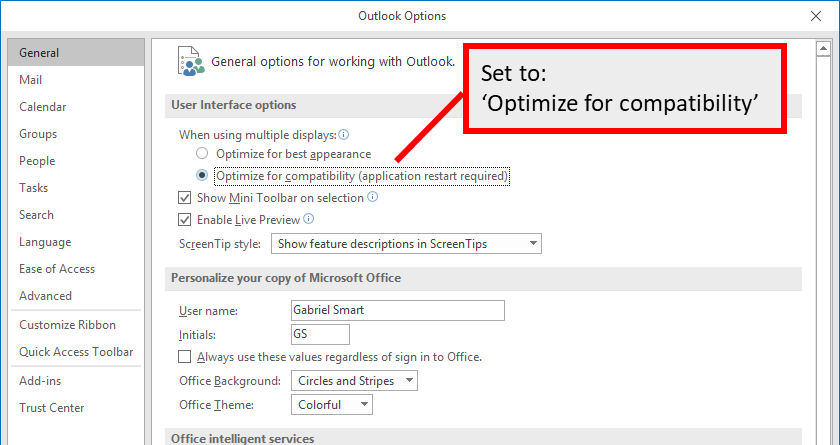
Image: Setting the ‘Optimize for compatibility’ option in Outlook settings.